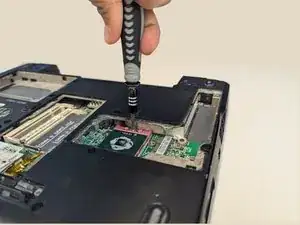Introduction
This guide shows how to fully extract the Dell Inspiron 1420 Motherboard.
Tools
-
-
Press both indicated locks on the bottom side of the laptop to release and remove the battery.
-
-
-
Loosen and remove indicated screws on the back panel using a Phillips #1 screwdriver.
-
Back cover screws
-
Hard drive cover screws
-
RAM cover screws
-
CD drive cover screw
-
Heat sink cover screws
-
-
-
Remove the hard drive cover.
-
Pull the tab in the direction of the arrows to remove the hard drive.
-
-
-
Using a screwdriver, slide out the CD drive bracket enough for it to be grabbed.
-
Remove CD drive from housing.
-
-
-
Remove RAM cover.
-
Pull the metal tabs above and below the RAM outward and remove both RAM sticks.
-
-
-
Remove the heat sink cover.
-
Using a Phillips #1 screwdriver, loosen and remove screws from heat sink.
-
Remove the heat sink.
-
-
-
Using a flathead screwdriver, quarter turn the screw anticlockwise to release the CPU.
-
Gently lift the CPU out of the housing.
-
-
-
Gently lift keyboard to reveal blue ribbon connection.
-
Use a spudger to flip the blue ribbon lever and release the keyboard.
-
-
-
Using a Phillips #1 screwdriver, remove the screw holding in the Wi-Fi card.
-
Unplug cables connected to Wi-Fi card.
-
Slide Wi-Fi card out of connection to remove.
-
-
-
Using a Phillips #1 screwdriver, loosen and remove control panel screw.
-
Carefully pull up control panel. Being sure to keep the cable attached, set to the side.
-
-
-
Using a spudger, disconnect control panel motherboard cable.
-
Using a spudger, flip up blue lever and disconnect touchpad cable.
-
-
-
Lift off cover panel.
-
Using a Phillips #1 screwdriver, loosen and remove screws from motherboard.
-
Disconnect the indicated cables from the motherboard.
-
-
-
Using a Phillips #1 screwdriver, remove screw.
-
Disconnect indicated cable and remove SIM board.
-
-
-
Flip laptop over to show backplate.
-
Loosen and remove modem card screw using a Phillips #1 screwdriver.
-
Remove modem card.
-
-
-
Flip laptop over and gently pull motherboard away from backplate.
-
Disconnect the indicated connection to release the motherboard.
-
To reassemble your device, follow these instructions in reverse order.