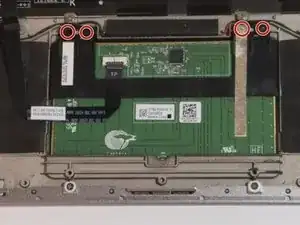Introduction
For those who wish to swap out the touchpad on their Dell XPS 12 9Q23, this tutorial will lead you through the steps involved. Replacing the touchpad will fix any problems you're having with functionality or responsiveness on your laptop without requiring expert assistance. Before starting any of the steps make sure that the device is powered off before beginning. Make sure you have the necessary equipment before starting, such as a T5 Torx and a Phillips #00 screwdriver, and carefully follow the directions to prevent breaking any parts. You'll have installed and operational new touchpad by the time you finish this guide.
Tools
-
-
Pop the center cover open on the bottom cover.
-
Remove the center screw with a #00 Phillips screwdriver.
-
Use a T5 Torx screwdriver for the remaining screws around the edge of the bottom cover.
-
You should now have successfully changed the touchpad on your Dell XPS 12 9Q23 after following the instructions in this article. You've fixed your laptop by gently taking off the back panel, unplugging the battery, and replacing the broken touchpad. Make sure to firmly reassemble every part, by following the instructions in reverse order, then double-check your work to make sure nothing is missing. Once your replacement touchpad is placed, your device should be operating at peak efficiency and you can use it without any problems going forward.