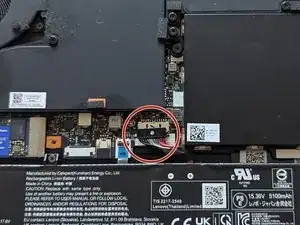Introduction
If your Legion laptop is overheating, it might be time to replace the thermal paste on the processor. Follow these steps:
- Power Down: Turn off your laptop and unplug it from the power source.
- Remove Back Cover: Unscrew and remove the back cover of the laptop.
- Detach the Battery: Carefully detach the battery connecter from the motherboard.
- Locate CPU and GPU: Find the CPU and GPU on the motherboard, covered by a heatsink.
- Remove Heatsink: Unscrew and carefully remove the heatsink, ensuring not to damage the processor.
- Clean Old Thermal Paste: Use a clean cloth or cotton swab with isopropyl alcohol to thoroughly clean off the old thermal paste from the processor and heatsink.
- Apply New Thermal Paste: Apply a small amount of high-quality thermal paste to the centre of the processor.
- Reattach Heatsink: Place the heatsink back on the processor and screw it in place.
- Reattach the Battery: Carefully reattach the battery connecter from the motherboard.
- Reassemble Laptop: Reattach the back cover and screw it in place.
- Check Temperature: Turn on the laptop and use monitoring software to check the processor’s temperature. You should see a decrease in temperature.
Replacing the thermal paste can enhance your laptop’s performance and prevent overheating.
Parts
-
-
Use a Philips screwdriver to remove the following ten screws that secures the back cover of the laptop.
-
-
-
Use an opening pick to carefully remove the back cover from the frame of the laptop by placing the pick between the cover and the frame. Work around the frame, paying extra attention to the vent clips on the side of the laptop. Lift cover and remove it from the chassis.
-
-
-
Carefully detach the battery connecter from the motherboard.
-
Remove the six screw securing the two SSD cover plates with a Philips screwdriver.
-
-
-
Find the CPU and GPU on the motherboard, covered by a heatsink. Unscrew the ten screws with a Philips screw driver.
-
-
-
Use a clean cloth or cotton swab with isopropyl alcohol to thoroughly clean off the old thermal paste from the CPU, GPU and heatsink.
-
-
-
Carefully place the heatsink back on the GPU and CPU, and then screw it back in place with the ten screws.
-
-
-
Carefully reattach the battery connecter from the motherboard.
-
Screw in the six screws to attach the two SSD cover plates with a Philips screwdriver.
-
-
-
Reattach the back cover and screw it back in place with the ten screws and the Philips screwdriver.
-
-
-
Turn on the laptop and use monitoring software to check the processor’s temperature. You should see a decrease in temperature.
-