Introduction
This guide will show you how to replace the motherboard of Roborock's robotic vacuum S5 Max.
You may need to do so if you've spilled water or other fluids over the front half of the robot.
I recommend reading the entire guide before starting the disassembly, then following steps as needed during.
If you've already taken it apart, skip to step 11.
Tools
-
-
Remove the front half. It is only held on by latches.
-
Remove the screws and plastic tabs holding the back half in place.
-
Remove the back half.
-
-
-
Remove the screws of the LiDAR cage, then the cage itself.
-
Remove the screws of the LiDAR, then the LiDAR itself.
-
-
-
Grab it by the tab, then lift it out, tilting it towards the cable.
-
Once you can reach it, squeeze the connector to release it.
-
-
-
Remove the screws from the side brush motor.
-
Simply lift it out.
-
Remove the rest of the screws from the chassis.
-
-
-
Remove the final 4 screws (these are non-magnetic).
-
Flip it over, then pull the chassis apart.
-
-
-
Put in the new motherboard, then use tweezers to free all the cables you've just squished under the motherboard.
-
-
-
Apply some pressure on the connectors. You will know you got them deep enough if you can see the motherboard's connectors just barely poking through on top.
-
You could now test your device by connecting the battery, the LDS and inserting a dustbin, then triggering a clean. You can also reset the WiFi connection and attempt connecting to it before closing it up.
After that, to reassemble your device, follow from step 9 backwards.


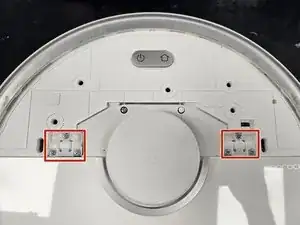






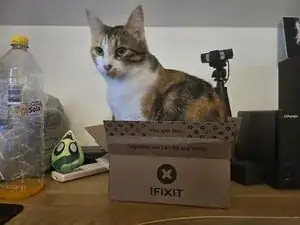







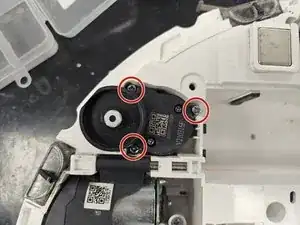




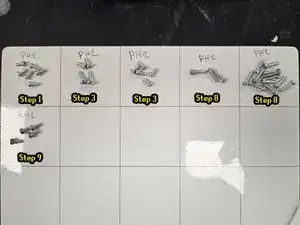






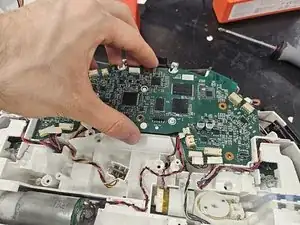










How to remove the front half with the latches?
Matti Kucer -
You grab it at the front or sides and pull it off. The latches aren't super strong, and have some flexibility to them, so you're unlikely to break them.
DegenFixer -