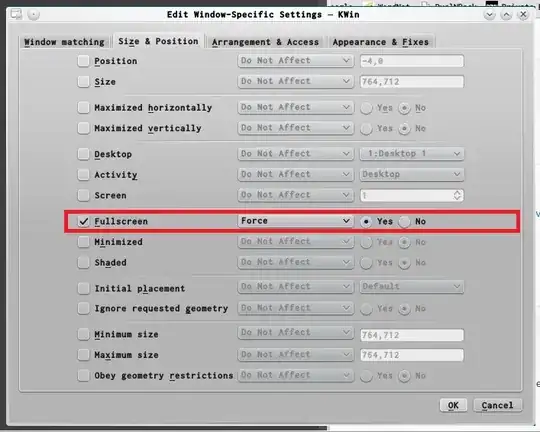This is such a basic question but I am really at a loss (a google search only revealed solutions for OS X).
Until recently, I primarily used terminal mode (which I can make full-screen using my desktop environment's full-screen shortcut for the shell window) but switched to GUI because I'd like to be able to pick a font.
Any suggestions? Maximizing using the buttons in the window title bar doesn't go to true full screen - I can still see the task bar and the window title bar.
Edit: I should add that the Full-screen option (i.e., after right-clicking the window title bar) is greyed out (see exhibit 1 below). Also, changing the Full Screen setting under Special Applications Settings automatically reverts to being disabled.
The No border option does offer a partial solution in that it makes the window title bar disappear (though task bar is still visible) - it would be nice if there was a way to easily toggle full-screen using a keyboard shortcut and given KDE's and emacs' customizability, I think it's probaby due to my being a KDE and emacs n00b.
Exhibit 1:
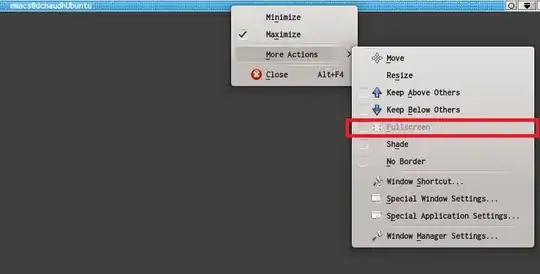
Update:
In order to safeguard against any settings I may have inadvertently customized, I ended up resetting my kde desktop (by deleting the relevant plasma file). Upon reboot, I was able to use the Special Window Settings dialog box to Force the application into full-screen mode (the dialog box is accessed by invoking the menu via Alt+F3 -> More actions -> Special window settings). (Screenshot below.)
In a general sense, I still prefer paprika's answer which involves creating a global keyboard shortcut as it's the better solution. Just wanted to include my roundabout fix in case other folks also find that their emacs is refusing to accept the full screen global keyboard shortcut.
Forcing full-screen mode from the Special Window Settings dialog box: